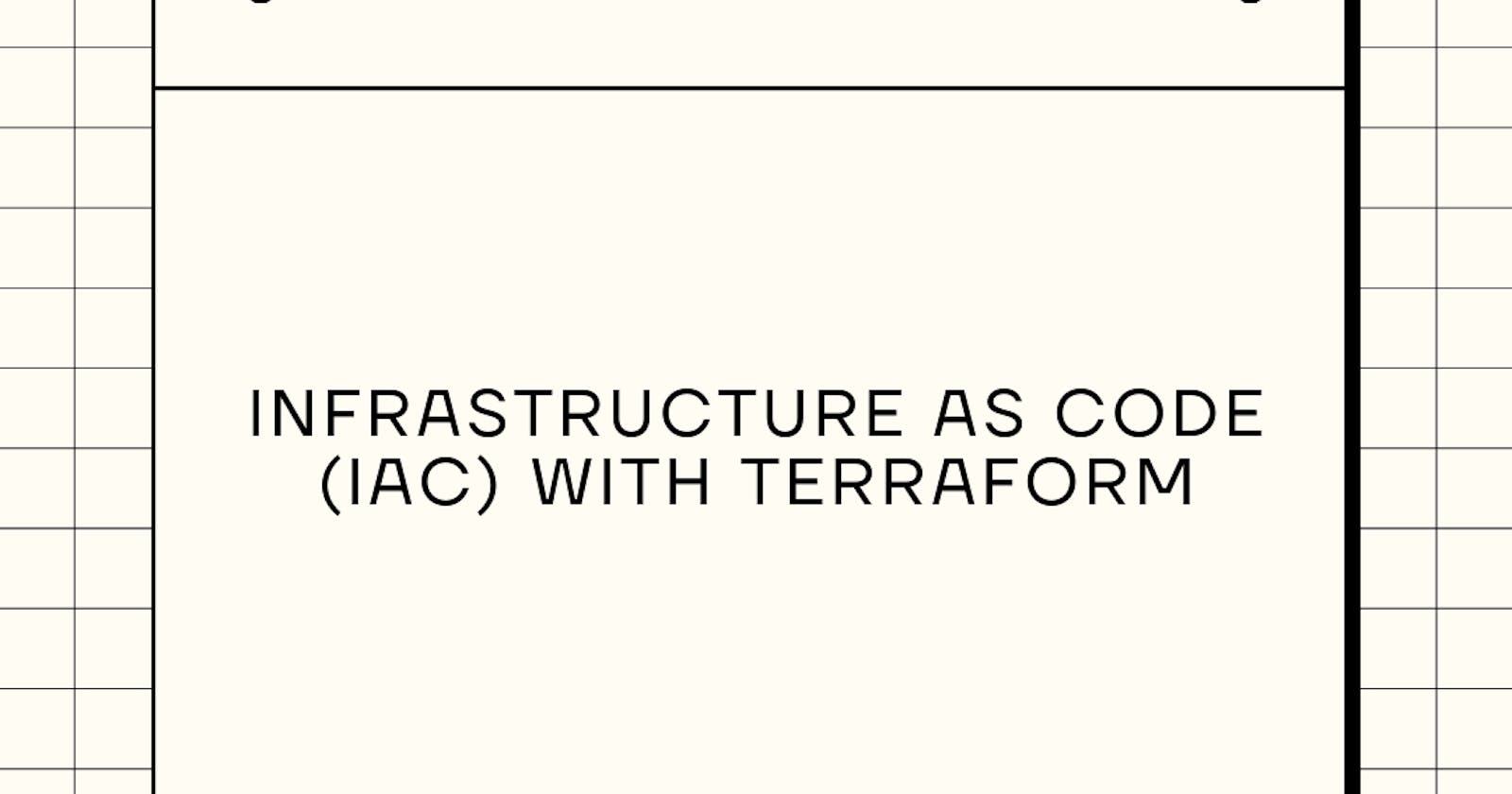Table of contents
- Introduction
- Requirements
- Step 1: Install Terraform and Configure Cloud Provider Credentials
- Step 2: Define Infrastructure Resources Using Terraform Configuration Files
- Step 3: Initialize and Apply Terraform Configurations
- Step 4: Update and Destroy Resources Using Terraform Commands
- Step 5: Utilize Terraform Modules
- Step 6: Configure Variables and Outputs
- Conclusion
Introduction
In this tutorial, you will learn how to manage your infrastructure using Terraform, a popular Infrastructure as Code (IaC) tool. Terraform enables you to define, provision, and manage infrastructure resources in a declarative manner. This guide will cover the fundamental steps to get started with Terraform, from installation to managing resources in a cloud environment. Additionally, it will delve into advanced topics like Terraform Modules, Variable Configuration, and best practices.
Requirements
Before you begin, make sure you have the following prerequisites:
A cloud provider account (e.g., AWS, Azure, Google Cloud) with access to your desired resources. You should have API credentials (e.g., access key and secret key) available.
Terraform installed on your local machine.
A text editor or integrated development environment (IDE) for writing Terraform configuration files.
Step 1: Install Terraform and Configure Cloud Provider Credentials
First, install Terraform and set up your cloud provider credentials.
Install Terraform by following the official installation guide for your operating system: Terraform Installation.
Configure your cloud provider credentials as environment variables or in Terraform configuration files. For example, for AWS, set your AWS access key and secret key as environment variables:
export AWS_ACCESS_KEY_ID=your-access-key export AWS_SECRET_ACCESS_KEY=your-secret-key- Access Key and Secret Key: Your cloud provider credentials, specifically for AWS, consist of an Access Key and a Secret Key. These credentials are used to authenticate Terraform with your cloud provider.
Ensure that you replace your-access-key and your-secret-key with your actual credentials.
Step 2: Define Infrastructure Resources Using Terraform Configuration Files
Terraform uses configuration files written in HashiCorp Configuration Language (HCL) to describe the infrastructure resources you want to provision. Create a directory for your Terraform project and start defining your infrastructure.
Create a Terraform configuration file, e.g.,
main.tf, and define a simple resource. For example, to create an AWS S3 bucket:provider "aws" { region = "us-east-1" } resource "aws_s3_bucket" "my_bucket" { bucket = "my-unique-bucket-name" acl = "private" }Terraform Configuration File: This is where you define the infrastructure resources you want to create. It's written in HCL, a language designed for easy readability and authoring of configurations.
Provider Block: In this block, you specify the cloud provider you intend to use, in this case, AWS.
Resource Block: You define the AWS S3 bucket resource using this block. It specifies the bucket's name and access control list (ACL).
You can add more resources to the same
main.tffile or organize your configuration across multiple files. Define your infrastructure according to your requirements.
Step 3: Initialize and Apply Terraform Configurations
Now, initialize your Terraform project and apply your configurations to provision your infrastructure.
Open a terminal and navigate to the directory containing your Terraform configuration files.
Run the following commands:
Initialize your Terraform project:
terraform initPlan the changes you're about to apply:
terraform planApply the configurations to create your infrastructure:
terraform applyTerraform Init: This command initializes your Terraform working directory. It downloads and installs the necessary providers and modules.
Terraform Plan: This command generates an execution plan showing what Terraform will do when you apply your configuration. It helps you preview changes.
Terraform Apply: This command applies the changes defined in your configuration files to provision your infrastructure.
Terraform will prompt you to confirm the changes. Type "yes" and press Enter to proceed.
Step 4: Update and Destroy Resources Using Terraform Commands
Terraform makes it easy to update and manage your infrastructure resources.
To make changes to your configuration files, simply update the relevant parts and run
terraform applyagain. Terraform will create a plan for the changes and apply them.If you want to destroy the resources, use the following command:
terraform destroy- Terraform Destroy: This command plans and executes the destruction of all resources created by your configuration. It's useful for cleaning up resources when they are no longer needed.
Terraform will display the resources that will be destroyed and prompt you to confirm the action. Type "yes" and press Enter to proceed.
Step 5: Utilize Terraform Modules
Terraform Modules allow you to encapsulate and reuse infrastructure configurations. This can help you maintain a clean and organized codebase and promote reusability.
Create a directory for your Terraform modules, e.g.,
modules/.Inside the
modules/directory, create a new directory for your module, e.g.,s3_bucket/.Inside the module directory, create a Terraform configuration file, e.g.,
main.tf, to define the module's resources. For example, create an S3 bucket:resource "aws_s3_bucket" "my_module_bucket" { bucket = var.bucket_name acl = "private" }- Terraform Module: This is a reusable and self-contained set of Terraform configurations that define a particular set of resources. In this case, you're creating an S3 bucket module.
In your main Terraform configuration (e.g.,
main.tf), you can use the module by referencing it:module "my_s3_module" { source = "./modules/s3_bucket" bucket_name = "my-unique-bucket-name" }- Module Block: This block references your module and specifies the source directory.
Run
terraform initandterraform applyto create resources using the module.
Step 6: Configure Variables and Outputs
Terraform variables and outputs enable you to make your configurations dynamic and reusable.
Create a variable configuration file, e.g.,
variables.tf, to define input variables for your module:variable "bucket_name" { description = "The name of the S3 bucket" type = string }- Terraform Variables: Variables allow you to parameterize your configurations and make them more flexible.
In your module configuration, reference the variables you defined:
resource "aws_s3_bucket" "my_module_bucket" { bucket = var.bucket_name acl = "private" }
- **Variable Reference**: You reference the `var.bucket_name` variable when defining the resource.
3. Create an output configuration file, e.g., `outputs.tf`, to define what information you want to extract from the module:
```hcl
output "bucket_id" {
description = "The ID of the S3 bucket"
value = aws_s3_bucket.my_module_bucket.id
}
- Terraform Outputs: Outputs allow you to extract and display information from your resources.
In your main configuration, reference the module's outputs:
output "s3_bucket_id" { value = module.my_s3_module.bucket_id }- Output Reference: You reference the module's output in your main configuration.
When running
terraform apply, Terraform will prompt you to provide values for input variables, or you can set them in a.tfvarsfile.
Conclusion
In this tutorial, you have learned the fundamental steps for working with Terraform to manage infrastructure as code. As you become more comfortable with Terraform, you can explore further topics, such as remote state management, integration with CI/CD pipelines, and best practices for large-scale projects.
You can refer to these included additional resources and docs as well: