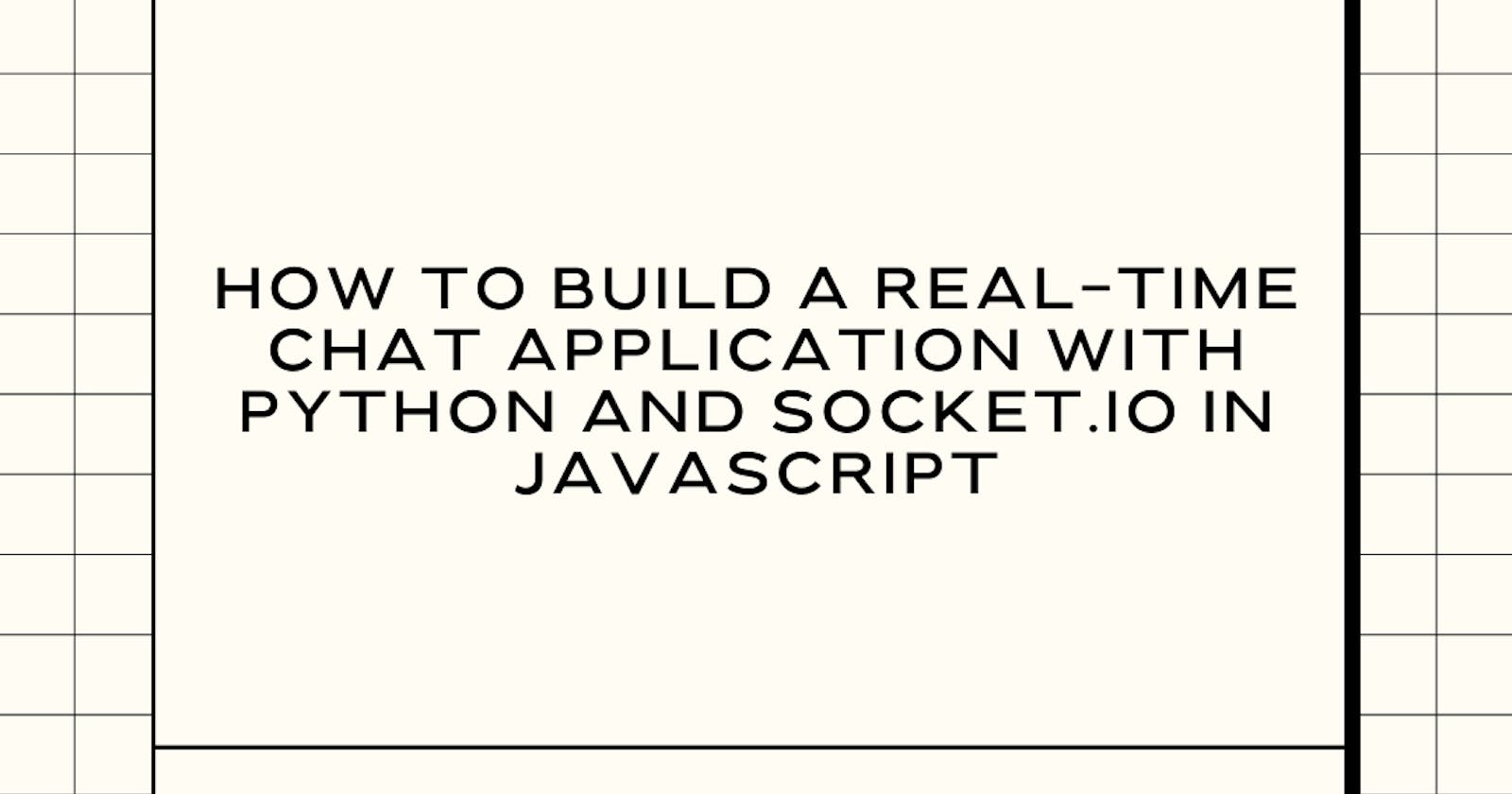How to Build a Real-Time Chat Application with Python and Socket.io in JavaScript
Introduction:
Real-time chat applications have become an integral part of modern communication. They enable users to connect instantly and exchange messages seamlessly, fostering collaboration, support, and interaction. In this comprehensive guide, we will explore the process of building a real-time chat application using Python on the server-side and Socket.io, a JavaScript library, on the client-side. By the end of this tutorial, you will have a working chat application that can send and receive messages in real-time.
Prerequisites:
Before we dive into the development of this real-time chat application, let's ensure you have the necessary prerequisites:
Basic knowledge of Python and JavaScript.
Node.js and npm installed on your system.
If you are not familiar with these technologies, you might want to consider exploring introductory tutorials on Python, JavaScript, and setting up Node.js and npm. With the prerequisites in place, let's embark on the journey to create a real-time chat application.
Step 1: Setting up the Project (Project Initialization)
We'll start by creating a project folder for our chat application and navigating to it in the terminal. This folder will serve as the root of our project where all the code and assets will reside.
mkdir chat-app
cd chat-app
Step 2: Setting up the Server-Side with Python (Flask)
In this step, we will set up the server-side of our chat application using Python and Flask, a micro web framework. Flask is known for its simplicity and ease of use, making it an excellent choice for small to medium-sized web applications.
- Initialize a Python virtual environment inside your project folder. A virtual environment isolates the Python environment for your project, ensuring that your project dependencies do not interfere with system-wide packages.
python -m venv venv
- Activate the virtual environment. This step is essential to work within the isolated environment.
- On Windows:
venv\Scripts\activate
- On macOS and Linux:
source venv/bin/activate
- Install Flask, a Python web framework, using pip, the package manager for Python. Flask will help us build the server that handles client connections and real-time messaging.
pip install Flask
- Create a Python file, for example,
app.py, which will serve as the entry point for our server. In this file, we will set up a basic Flask application and configure Socket.io for real-time communication.
Here's a simple example:
from flask import Flask, render_template
from flask_socketio import SocketIO
app = Flask(__name__)
app.config['SECRET_KEY'] = 'your_secret_key' # Change this to a unique secret key
socketio = SocketIO(app)
# Define your application routes, socket event handlers, and other logic here
if __name__ == '__main__':
socketio.run(app, debug=True)
Step 3: Setting up the Client-Side with Socket.io (JavaScript)
With the server-side in place, it's time to set up the client-side using JavaScript and Socket.io. Socket.io is a JavaScript library that enables real-time, bidirectional communication between web clients and servers.
- Initialize a Node.js project by running the following command. This command creates a
package.jsonfile, which keeps track of your project's dependencies and configuration.
npm init -y
- Install Socket.io on the client-side using npm, the package manager for Node.js.
npm install socket.io-client
- Create an HTML file (e.g.,
index.html) that will serve as the user interface for the chat application. In this file, include the Socket.io client library, which allows the client to establish a connection with the server.
Here's a basic structure for your HTML file:
<!DOCTYPE html>
<html>
<head>
<title>Real-Time Chat</title>
</head>
<body>
<ul id="messages"></ul>
<input id="message-input" autocomplete="off" /><button id="send">Send</button>
<script src="/socket.io/socket.io.js"></script>
<script src="client.js"></script>
</body>
</html>
- Create a JavaScript file (e.g.,
client.js) to handle the client-side logic for sending and receiving messages in real-time. In this file, we'll establish a connection to the server and define how to handle messages.
Here's a simplified example of the client-side logic:
const socket = io();
document.getElementById('send').addEventListener('click', () => {
const message = document.getElementById('message-input').value;
socket.emit('chat message', message);
document.getElementById('message-input').value = '';
});
socket.on('chat message', (msg) => {
const ul = document.getElementById('messages');
const li = document.createElement('li');
li.appendChild(document.createTextNode(msg));
ul.appendChild(li);
});
Step 4: Establishing Real-Time Communication
Now that the server and client sides are set up, it's time to establish real-time communication using Socket.io.
- In your Python
app.py, add the following code to enable real-time communication with Socket.io. This code defines an event handler for receiving and broadcasting chat messages.
@socketio.on('chat message')
def handle_message(message):
socketio.emit('chat message', message)
This code listens for events named 'chat message' and broadcasts the message to all connected clients.
Step 5: Running the Application
- Start your server (Python) by running the following command within your project folder:
python app.py
This command initiates your Flask application, making it accessible at http://localhost:5000.
- In a separate terminal, navigate to your project folder and start the client (JavaScript) using Node.js:
node client.js
This will run the client-side JavaScript code, which will connect to the server and enable real-time messaging.
- Open a web browser and visit
http://localhost:5000to access your real-time chat application. You can now send and receive messages in real-time with other users connected to the same application.